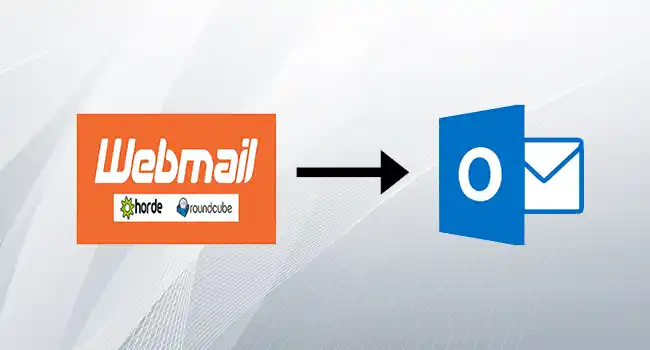What should you have to take backup?
Your Phone Contact, Photos, Videos, Emails, Documents, Scanned documents, Password details, List of Apps, Settings, on Desktop and Smartphones, WhatsApp Chat, Website, Mobile App, Social Media Details,
Why Back up is important?
Over 100 smartphones are lost or stolen every minute, and an estimated 30% of all computers are already infected with malicious software.
When do I have to take back-up?
Every year on World Backup Day, internet users are reminded of the importance of cultivating strong cyber habits and making digital copies of their most cherished and important files to prevent data loss.
How to start your data backup plan?
Year wise data backup is mandatory. At least one copy is stored on a separate device offline and online. Use two different types of storage media, Back up one copy offsite
What are the best free tools for Desktop backup?
MiniTool ShadowMaker, Iperius Backup, Cobian Backup, and AomeiTech.
What is the best free App for Android smartphone backup?
Autosync by MetaCtrl, Buggy Backup Pro, Backup Your Mobile, G Cloud Backup, Google Photos.
How to take a backup of my Gmail?
Synchronize your Gmail with any email client. [Outlook, Mailbird, Thunderbird] OR Download in Zip format. OR Forward all mails to another account OR Use Free Gmail Archiver like Gmvault.
The e-Mail app in Windows 10 which is free with windows 10 doesn’t have an option to export the emails or create a backup of the emails.
Manually GOTO the below location and copy the files as backup. C:\Users\Username\Appdata\Local\packages\microsoft.Windowscommunicationsapps\Localstate\Indexed\Livecomm\any folder name\any folder name\mail.